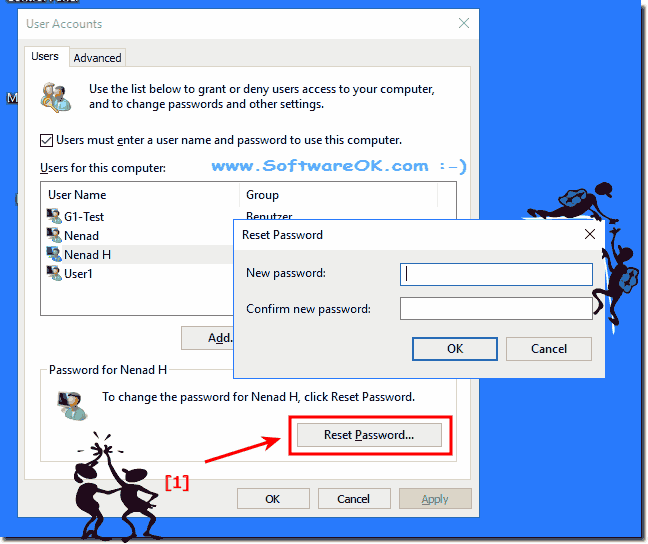The solution is simple to change user password in Windows 11 and 10, via NET USER command, without knowing the current password!1.) ... Change user password in Windows 11 and 10! 2.) ... How to Change Your Password in Windows 11 and 10 via control userpasswords2! But you can also change quite regularly via "User Accounts" password! See also: ► create and manage user accounts in W10 ► disable hibernation Password in Windows 10 1.) Change user password in Windows 11 and 10!Please start the Windows 10 cmd.exe in administrative mode [Windows - Logo + X].Please enter the command " net user " , then they see all Windows-10 User Accounts. Then type in the command (in this case for the administrator account): "net user administrator * And now enter the new Windows 10 password and retype the password to confirm the password. PS: Attention! The newly entered password is not displayed in the CMD, the text cursor always stays in the first position! By confirming the password, you know if you entered it correctly.
Tip ► the ms file explorer status bar? Microsoft Windows [Version 10.0.0074] (c) 2015 Microsoft Corporation. All rights reserved. C:\Windows\system32>net user User accounts for \\W10_RP ------------------------------------------------ Administrator Guest Nenad The command completed successfully. C:\Windows\system32>net user Administrator * Type a password for the user: Retype the password to confirm: The command completed successfully. C:\Windows\system32> PS: Attention! The newly entered password is not displayed in the CMD, the text cursor always remains in the first position! By confirming the password, you know whether you typed it correctly. How to Change Your Password in Windows 11 / 102.) How to Change Your Password in Windows 10 / 11 control userpasswords2!Please run [Windows-Logo+R] the command control userpasswords2 and select the account, click the Button Reset Password (... see Image-1)Here you also have the ability to not only change or reset passwords, use this list to allow or deny users access to the computer and to change other user settings.
This example to Change the administrator password or User password is suitable for: Windows 11, 10 , 8.1, 8, 7: Pro, Home, Enterprise, Basic, Premium, Professional, Starter, Ultimate, Windows-Server 2019, 2016, 2012.
The solution is very simple and is not only used on Windows 10 This change of passwords via the command prompt we also like to be used by experienced administrators for example on Microsoft's Windows Web server 1016/2012, but can also be at home Windows PC as a quick and easy solution to be used without knowing the current password. FAQ 56: Updated on: 25 August 2023 12:13 |
| |||||||||||||||||||||||||||||||||||||||||||||||||||||||||||||||||||||||||||